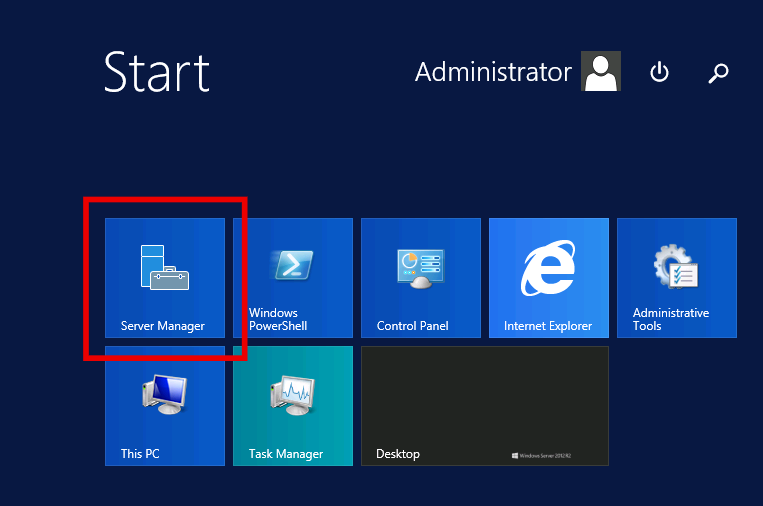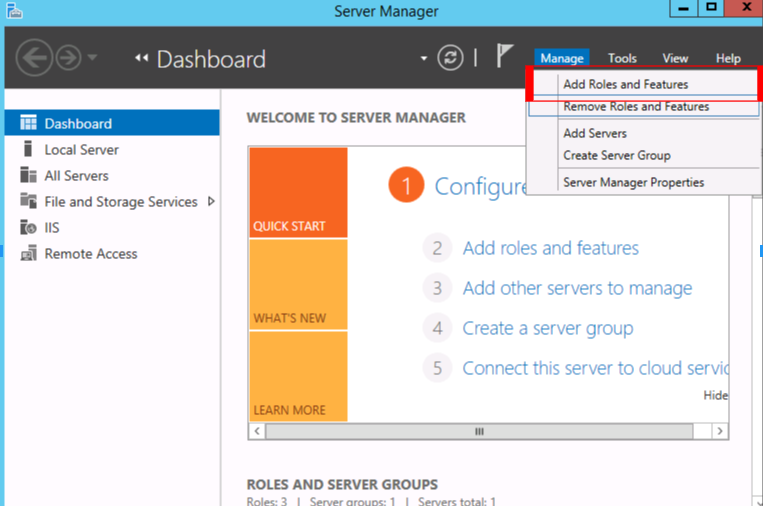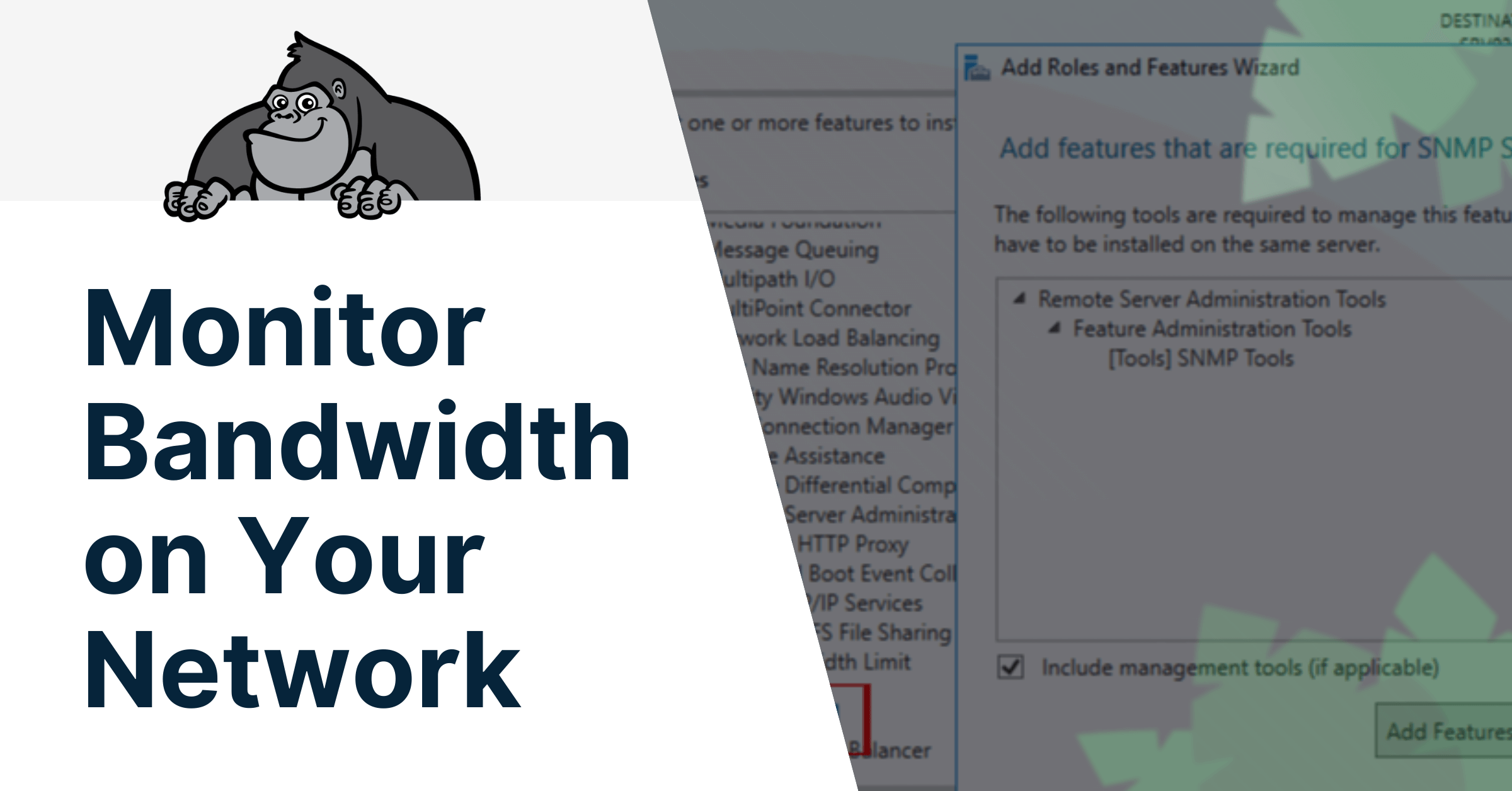
Monitor Bandwidth on Your Network
Network bandwidth monitoring is a crucial part of understanding what is going through the network and is a reliable process in troubleshooting network congestion. Bandwidth monitoring and management are essential to see the inner workings of large networks and to maintain the quality of the network. A large part of this is because network quality can be interpreted as the degree of satisfaction that the user experiences when making use of the network and its available services. However this raises two questions:
What is involved in Bandwidth Monitoring? And how it can it be done efficiently?
Monitoring the bandwidth availability and consumption across a network reveals which services are used most often and what bandwidth and throughput those services consume to make the users’ experience. The importance of this is obvious, by having a view into the use of your network you can fix errors, reallocate resources, and plan for the future. Furthermore, to identify the problem as to why congestion occurs, and why end users may complain about a slow network, it is important to determine how much bandwidth each device and application in a network is using. Moreover, measuring all the traffic in the entire network, administrators need to capture and monitor the data directly on the routers for maximum accuracy. The ideal setup would be obtain information about all incoming and outgoing traffic, and to see what applications or servers are using up the most bandwidth. Depending on the network and hardware, network administrators can use different protocols like packet sniffing, flow analysis or SNMP.
Originally, observing and measuring the bandwidth usage of the network would require constant monitoring of networking equipment and the potential use of multiple applications. On top of that, keeping track of reports and statistics for future reference needs to be performed and kept up to date manually. Performing this activity manually can be extremely time consuming. However, using bandwidth monitoring tools can make this task simple, automatic, quick, and provide valuable insight for the entire network.
This article will discuss the various methods of monitoring bandwidth usage, and try one of the most popular and high-quality bandwidth monitoring tools, the SolarWinds Real-Time Bandwidth Monitor.
Protocols
Packet Capture or Packet Sniffing
Packet sniffing is primarily used to troubleshoot specific network issues and rarely used for usage monitoring. However, with packet capture, data that traverses a specific device interface is captured and decoded. So, while it’s clear that packet capture tools are an invaluable tool for network administrators, there functionality is best served for different purposes, and does not provide an eagle-eyed view of the entire network. An example of a packet sniffing tool is Wireshark in which applications that are using the most bandwidth can be captured, identified and analyzed in real time.
Flow Analysis or Netflow
NetFlow has many variants and evolutions such as J-flow, IPFIX, or sFlow. Devices that support flow analysis collect information about each data flow–hence the name–which they then send to a flow collector and analyzer. This can give detailed qualitative information about the network’s utilization. Depending on the type or manufacturer of network devices, there are different versions and proprietary NetFlow protocols that can provide different levels of information for the data being transmitted on your network. Everything from Layer 2 and Layer 3 information, including source and destination, but also attributes of higher levels of the OSI stack depending on the needs, and capabilities of the network devices. Overall, NetFlow gives an incredibly detailed look at all the packets being received and transmitted via the network devices in you network. But, if only bandwidth monitoring is required, this tool might not be the best due to its high cost and efforts required to put in in place. To see a more detailed look at Netflow Technologies and there difference, check out our Article: Flow Technologies Explained(Make this a link to the article).
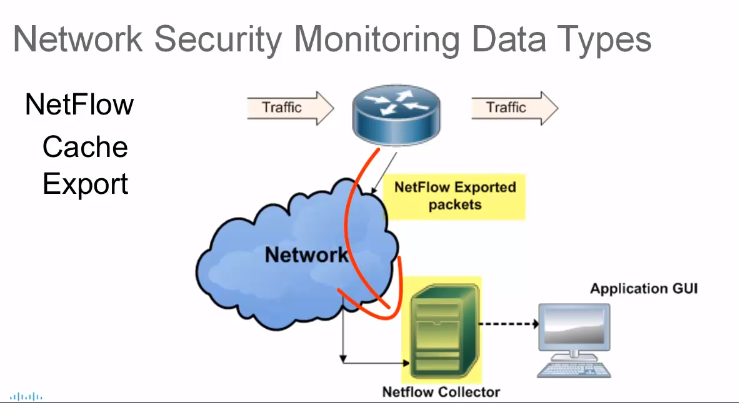
SNMP
SNMP stands for Simple Network Management Protocol. It is a complex system that can be used to remotely monitor, configure and control many different types of networking equipment. SNMP is used by monitoring tools to read device’s interface counters and use that data to calculate and graph bandwidth usage over time. Setting up SNMP requires connecting to SNMP-enabled devices and configuring a two-parameter community string, namely the public and private strings. The public string is used for read-only access while the private string will let administrators modify some parameters. These will then be used to retrieve a list of all the useful parameters, called interface counters that are used for bandwidth monitoring. This parameter can provide information about bytes in and bytes out. By reading these values periodically at known intervals, then computing the number of bits per unit of time, we can get an accurate representation of the bandwidth being used. In short, it works by polling devices and reading its counters, then the gathered figures are typically stored in a database and used to plot graphs of utilization over time.
SNMP is considered the most popular protocol for monitoring network utilization and most of the bandwidth monitoring tools employ this protocol. There are many free tools available on the internet but one can’t really talk about network monitoring without running into SolarWinds, as its one of the major players in this field.
How it Works
SolarWinds’ Real-Time Bandwidth Monitor is a freeware that has a solid reputation. This tool runs on Windows and uses SNMP to poll multiple network interfaces in real time for their traffic statistics, and visually displays the status of a chosen interface graphically. Adding a device to the tool is done by simply specifying its IP address and SNMP community string to create a monitor. The tool will then query the device and list all the parameters that are available and let you decide which you want to include on your graphs. This tool is amongst the best in terms of viewing inbound/outbound traffic on an interface level of any device that is setup with SNMP within the network.
Below we will show how to install SNMP on a Windows server, connect the SolarWinds Real-Time Bandwidth Monitor to it, and monitor the bandwidth usage.
SNMP should be installed and configured first on a windows server on the Roles and Features. See steps below.
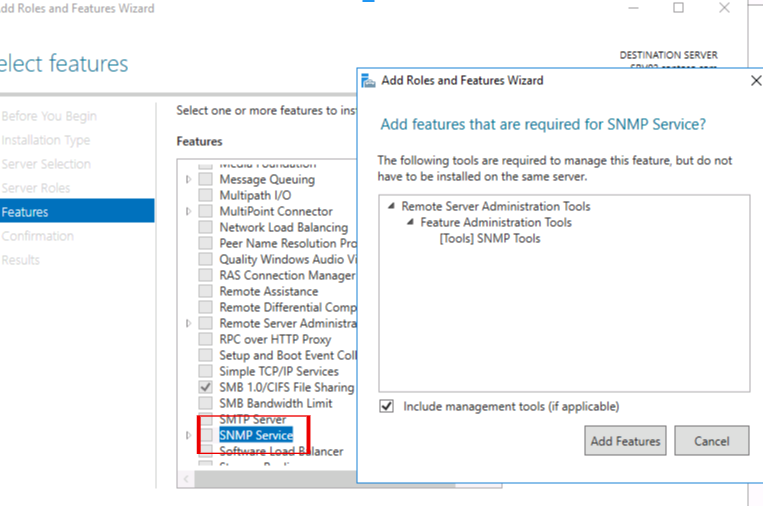
Remember to add the remote server or workstation IP that will be running the bandwidth analyzer. If installing the tool locally, use default setting.
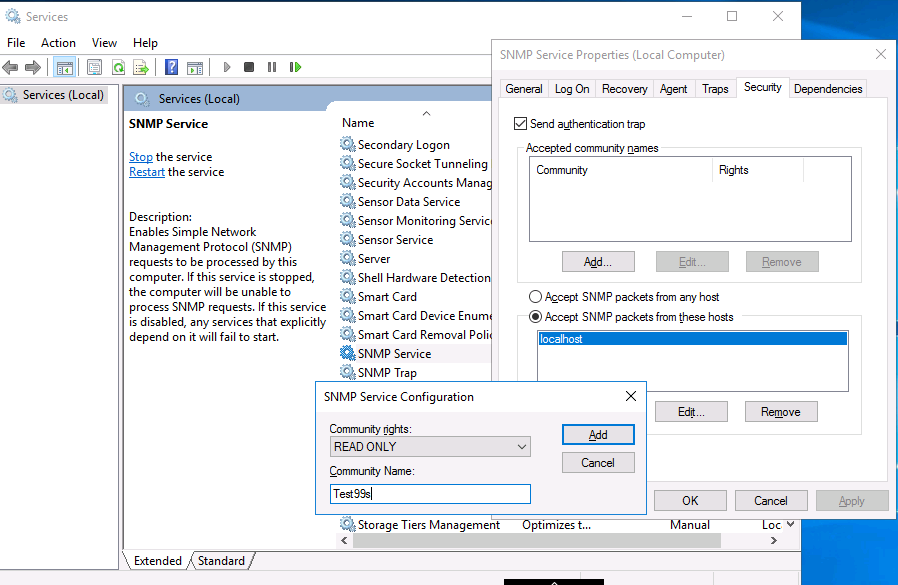
After installing SNMP on the server, installation of SolarWinds Real-time Bandwidth is straight-forward: run the installer, accept the defaults, launch the program.
Below is a Walkthrough of Setting Up Simple Bandwidth Monitoring.
- On the device info page enter in the server IP or hostname of the server you want to monitor, then enter the SNMP information that was configured.
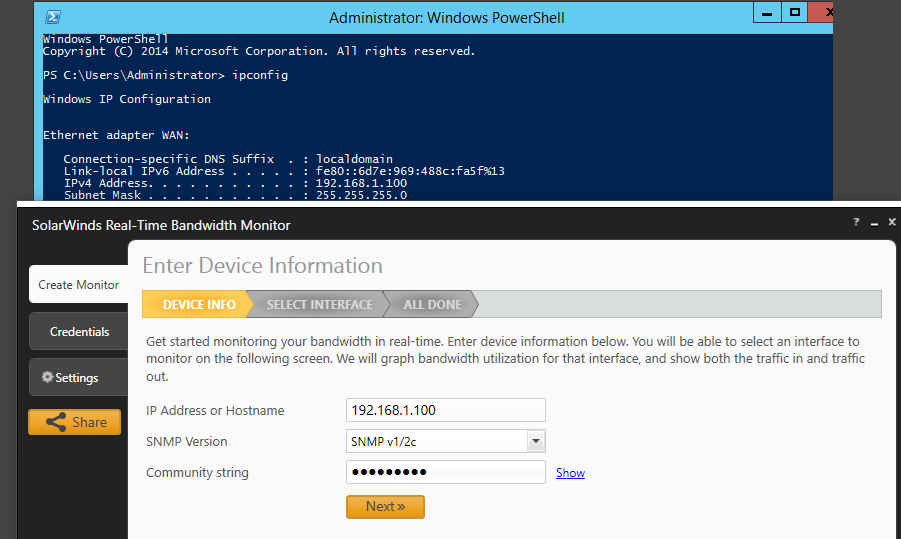
- On the select interface page, you should see a list of interfaces on the server.
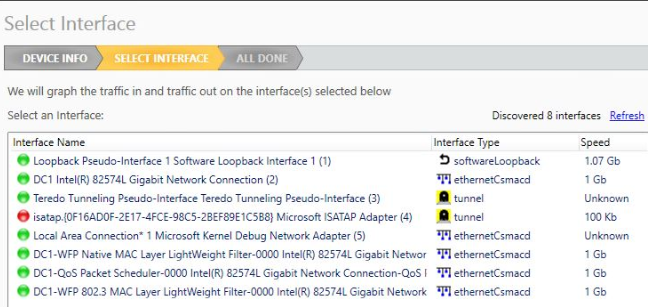
- Select the interface you want to monitor.
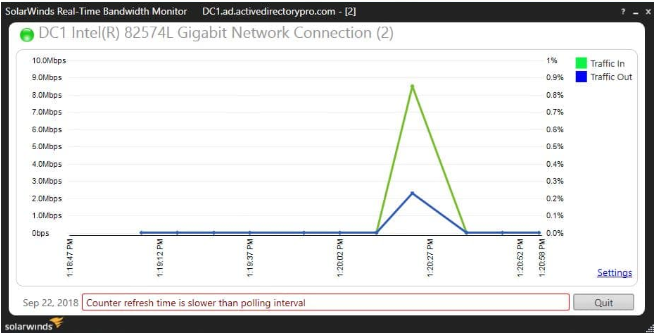
- If you want to monitor multiple servers or interfaces at the same time just walk through the wizard and add more devices.